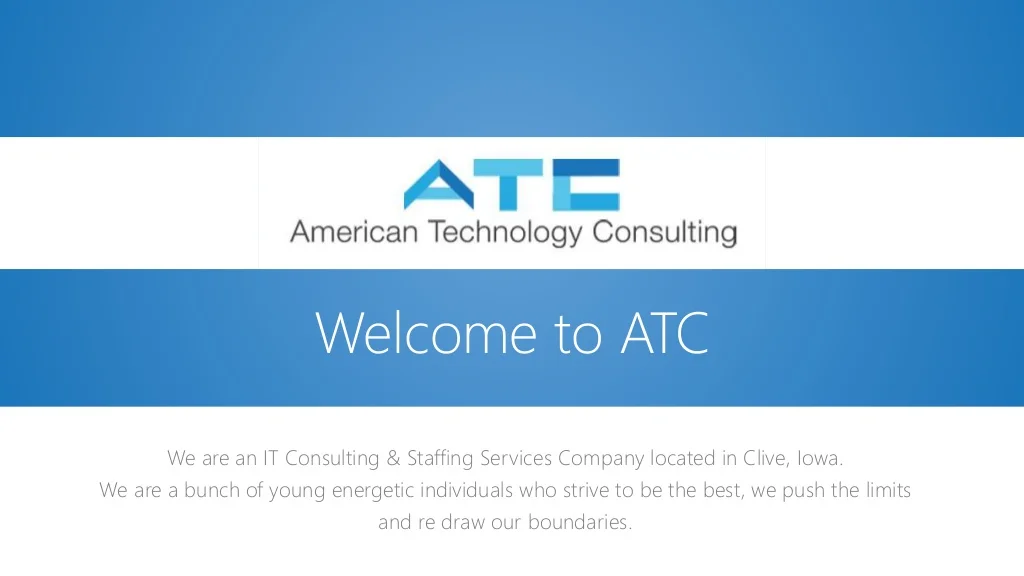Introduction to Windows 11
Step into the future of operating systems with Windows 11! Are you ready to elevate your computer experience to a whole new level? Discover how Windows 11 can not only make your system faster but also more secure. Upgrade your device today and unlock its full potential!
Why Windows 11 is important for your computer?
Windows 11 is not just a simple update for your computer; it’s a significant upgrade that brings new features and improvements to enhance your overall user experience. By upgrading to Windows 11, you can take advantage of faster performance, improved security measures, and a more modern interface.
One of the key reasons why Windows 11 is important for your computer is its enhanced compatibility with newer hardware and software. This means you can enjoy better performance and efficiency when using the latest applications and devices on your system.
Moreover, Windows 11 introduces innovative features such as Snap Layouts, Virtual Desktops, and Widgets that make multitasking easier and more efficient. These tools help you stay organized and productive throughout your day.
In addition, Windows 11 offers better integration with Microsoft services like Teams, Edge browser, and OneDrive, making it seamless to access all your files and collaborate with others across different platforms.
Upgrading to Windows 11 is essential to ensure that your computer stays up-to-date with the latest technology advancements while providing you with a smoother and more secure computing experience.
How to upgrade to Windows 11?
Excited about the new features in Windows 11? Upgrading your system is a breeze. First, check if your computer meets the minimum requirements for Windows 11. You’ll need a compatible processor, at least 4GB of RAM, and 64GB of storage.
To upgrade, you can either wait for Microsoft to roll out the update to your device or manually check for updates in your settings. Once the update is available, simply follow the on-screen instructions to begin the installation process. Remember to back up your important files before upgrading to avoid any data loss.
The upgrade may take some time depending on your internet speed and computer specifications, so be patient during the process. After installation is complete, you’ll have access to all the new features and improvements that come with Windows 11. Happy exploring!
Best settings to optimize the performance of Windows 11
Are you looking to boost the performance of your Windows 11 system? Look no further! Optimizing your settings can make a world of difference.
First off, check out the Power Options in your Control Panel. Adjusting these settings can help maximize efficiency and speed up your computer.
Next, take a peek at the Startup Apps in Task Manager. Disabling unnecessary apps from launching at startup can significantly improve boot time and overall performance.
Don’t forget about Windows Update settings. Keeping your system updated ensures that it’s running smoothly with the latest patches and fixes.
Additionally, optimizing your virtual memory settings can help prevent slowdowns when running multiple applications simultaneously.
Consider tweaking visual effects under Performance Options to prioritize speed over aesthetics for a quicker user experience.
Security settings to keep your system safe
Ensuring your system’s security is crucial in today’s digital age. Windows 11 offers a range of security settings to help keep your data and personal information safe from potential threats. One key setting to pay attention to is Windows Security, which provides antivirus protection, firewall management, and device performance health checks.
Another important security feature is BitLocker, which allows you to encrypt your files and drives to prevent unauthorized access. Enabling automatic updates ensures that your system stays up-to-date with the latest security patches and fixes any vulnerabilities that could be exploited by cyber attackers.
In addition, setting up strong passwords or using biometric authentication like Windows Hello adds an extra layer of protection against unauthorized access. It’s also recommended to enable features like SmartScreen Filter and Controlled Folder Access for added security when browsing the internet or handling sensitive documents.
By taking advantage of these built-in security settings in Windows 11, you can better safeguard your system from potential cyber threats and maintain peace of mind knowing that your data is protected.
Customizing the appearance and personalization of Windows 11
One of the exciting features of Windows 11 is the ability to customize its appearance and personalize your system to reflect your style.
To start, you can change the theme by selecting different color schemes, backgrounds, and even apply dark mode for a sleek look. Personalizing your desktop with widgets like weather updates or calendar events adds both functionality and personality to your workspace.
Customize your taskbar by rearranging icons or pinning frequently used apps for easy access. You can also resize or hide the taskbar based on your preference.
Enhance productivity by organizing virtual desktops with specific apps open in each one. This feature allows you to switch between workspaces seamlessly without cluttering your screen.
Make Windows 11 truly yours by customizing sounds, fonts, cursors, and even installing new themes from the Microsoft Store. The possibilities are endless when it comes to personalizing every aspect of your operating system!
Conclusion
Windows 11 offers a range of important settings to help you operate a faster and more secure system. By upgrading to Windows 11 and optimizing performance settings, such as adjusting power options and managing startup programs, you can enhance the overall speed and efficiency of your computer. Additionally, by implementing security settings like enabling Windows Defender Antivirus and keeping your system updated with the latest patches, you can ensure that your device remains protected from potential threats.
Furthermore, customizing the appearance and personalization options in Windows 11 allows you to create a workspace that suits your preferences and enhances productivity. From changing themes and backgrounds to organizing desktop layouts, these customization features enable you to make your computing experience truly personalized.
By leveraging these key settings in Windows 11, you can elevate both the performance and security of your system while creating an environment tailored to your unique style. Embrace these enhancements to unleash the full potential of your device on this modern operating system.